Learn how to use Quick Replies on WhatsApp Web with The Chat Quotient Chrome Extension to reply faster, save time, and boost productivity.
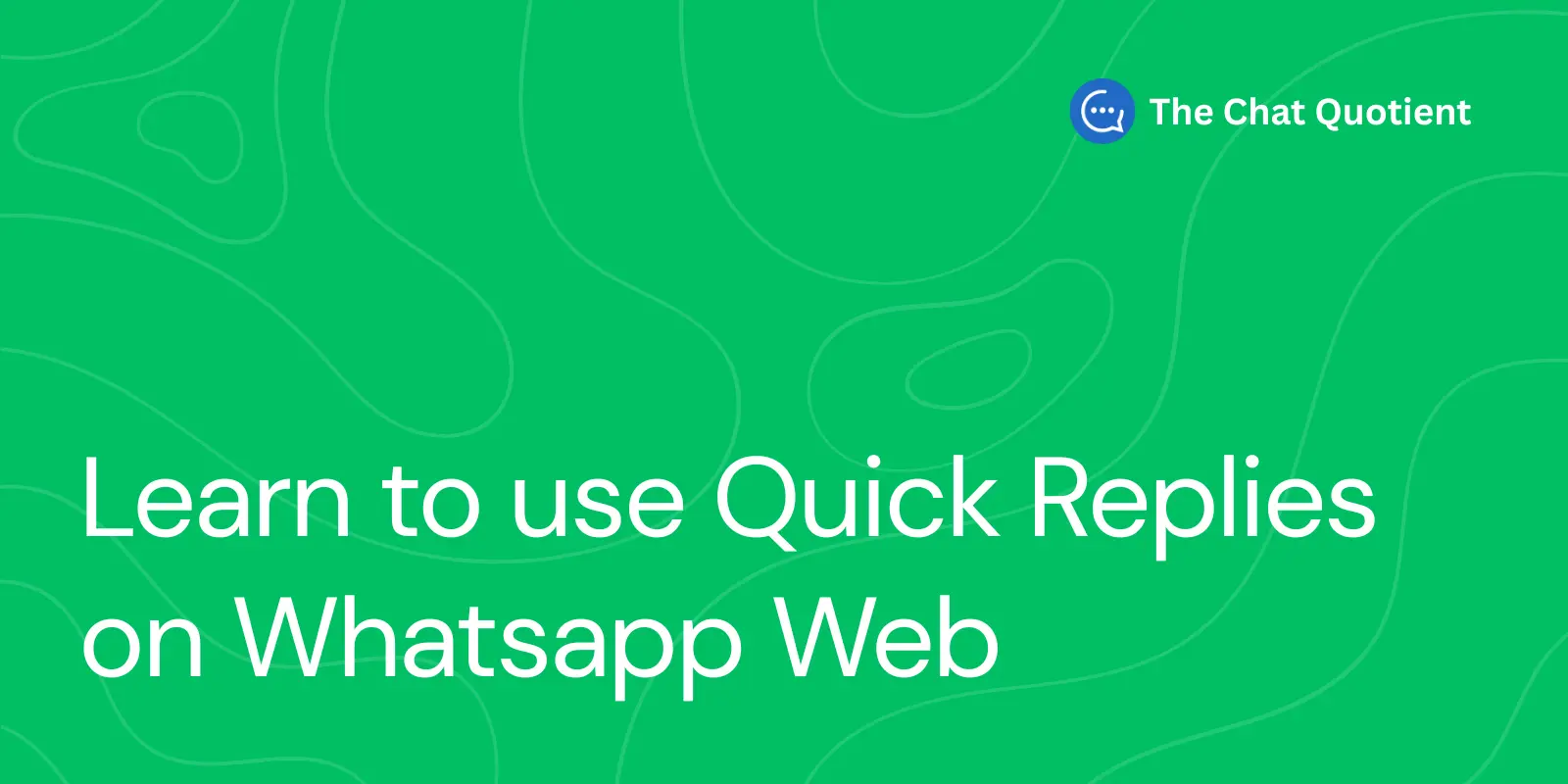
In fast-paced WhatsApp communication, every second counts. Whether you’re managing customer queries, handling sales conversations, or coordinating with your team, typing the same responses again and again wastes precious time.
That’s where Quick Replies in The Chat Quotient (CQ) come in — your shortcut to faster, smarter, and more consistent messaging.
In this guide, you’ll learn how to set up and use Quick Replies in The Chat Quotient, and how it outperforms WhatsApp’s native quick replies by miles.
Quick Replies are pre-saved message templates that you can send in any WhatsApp chat with just a click. Whether it’s a greeting, a thank-you message, or an order confirmation, you can send it instantly — no need to retype or copy-paste.
With The Chat Quotient, these replies live right inside WhatsApp Web, neatly organized in the CQ Bar for instant access.
Follow these steps to find the Quick Replies panel inside your WhatsApp Web:
You’re now ready to create your first Quick Reply.
Creating a new Quick Reply in The Chat Quotient is simple and takes just a few seconds:
You can create unlimited Quick Replies and manage them anytime within the panel.
Here are a few ways teams and professionals use Quick Replies every day:
While WhatsApp Business does offer Quick Replies, The Chat Quotient takes the concept to the next level:
| Feature | WhatsApp Quick Replies | Chat Quotient Quick Replies |
|---|---|---|
| Ease of Access | Requires typing a “/” and remembering keywords | Accessible via the CQ Bar in just 2 clicks |
| Scalability | Hard to manage many saved replies | Organized visually in a clean, searchable panel |
| Customization | Limited options | Unlimited replies + “Edit Before Send” toggle |
| Workflow Integration | Standalone feature | Integrated with Notes, Tasks, and Reminders for full productivity |
| Availability | Available on Mobile | Available on Whatsapp Web Only |
| User Experience | Basic, text-only interface | Modern, intuitive design inside WhatsApp Web |
Simply put, Chat Quotient turns WhatsApp Quick Replies into a professional-grade communication tool — faster, easier, and built for real-world use.
If your business runs on WhatsApp, The Chat Quotient’s Quick Replies can save hours every week and ensure your team never misses a beat. It’s not just about replying faster, it’s about communicating smarter.
Add the Chrome extension and transform how you manage